Reinstalling macOS does not necessarily delete your data. When you reinstall the operating system on your Mac, a clean installation will remove all the system files and settings, but it should leave your personal files untouched.
However, it is always recommended to create a backup of your important data before reinstalling macOS, as there is always a slight risk of data loss during the process. By creating a backup, you can rest assured that your important files will be safe and easily restored once the reinstallation is complete.
Do I lose everything if I reinstall macOS on Mac?
When you reinstall mac operating system on your Mac, you do not necessarily lose everything, but it is crucial to back up your data before proceeding with the reinstallation. By using the built-in Time Machine feature, you can create a backup of all your important files and settings on an external hard drive. This way, after the reinstallation is complete, you can easily restore your data from the backup.
Reinstalling macOS will update your current version of the operating system to the latest available version. It is worth noting that while your files may remain intact, some applications and system settings might need to be reinstalled or reconfigured. To initiate the reinstallation process, you need to first enter Recovery Mode by restarting your Mac and holding down the Command and R keys simultaneously.
This will bring you to the Utilities window where you can access options such as Disk Utility for formatting or erasing your hard drive, or selecting the “Reinstall macOS” option to proceed with the reinstallation. Therefore, while reinstalling macOS on your Mac might require some additional steps to restore your applications and settings, your important files can be preserved if you diligently back them up before the reinstallation.
Will I lose my data if I reinstall macOS from recovery?
When reinstalling macOS from recovery, there is a possibility of losing data if you choose to erase your hard drive during the process. Reinstalling macOS involves wiping out the existing operating system and replacing it with a fresh copy. If you select the “erase” option during the reinstallation process, it will delete all the data on your hard drive, including your important files.
However, if you opt for the “reinstall” option without erasing your hard drive, your data should remain intact. It is important to note that before reinstalling macOS, it is recommended to back up any crucial files to an external storage device or cloud storage. This precaution ensures that even if some data is accidentally erased during the reinstallation, you still have a copy available.
Additionally, it is always advisable to double-check your backups before proceeding with any reinstallation to ensure the safety of your important files.
How do I reinstall macOS in recovery mode without losing data?
If you need to reinstall macOS in recovery mode without losing any of your data, the process is fairly straightforward. To enter recovery mode, you will need to restart your Mac and hold down the Command and R keys until you see the Apple logo. Once you have entered recovery mode, you can select the “Reinstall macOS” option from the utilities screen.
This will initiate the macOS installation process, but it will not delete any of your files or settings. The installer will simply reinstall the operating system while keeping your personal data intact. After the installation is complete, your Macs will restart and you can access your files and settings just like before.
It’s important to note that this process only reinstalls the operating system and does not affect your personal data, so you can be confident that you won’t lose any of your important files or settings.
Is reinstalling macOS the same as factory reset?
Reinstalling macOS is not exactly the same as performing a factory reset. When you reinstall macOS, you are essentially reinstalling the operating system on your Mac. This can be done to fix software issues, speed up your system, or update to a newer version of macOS. Reinstalling macOS does not affect your personal files, documents, or applications stored on your hard drive.
On the other hand, a factory reset refers to erasing everything on your Mac and restoring it to its original condition as if it just came out of the factory. This process not only reinstalls the operating system but also deletes all your personal data and settings.
It is often done when selling or giving away your Mac to ensure that no personal information is left behind. So, while both processes involve reinstalling the operating system, the key difference lies in whether or not your personal data is erased.
What happens with macOS recovery?
macOS recovery is a valuable feature that helps users troubleshoot and fix issues with their Mac. To access macOS recovery, users need to restart their Mac and simultaneously hold down the Command (⌘) and R keys during startup.
This will activate the recovery mode, which provides several options to diagnose and fix various problems. One essential tool available in macOS recovery is Disk Utility, a utility that allows users to manage, repair, and erase their disks. Using Disk Utility, users can verify and repair disk permissions, erase and reformat disks, and even clone disks.
Additionally, users can reinstall a fresh copy of the operating system through macOS recovery. This is particularly useful when the system is corrupted or experiencing major issues.
By reinstalling the operating system, users can start from scratch without losing their personal files. MacOS recovery is a powerful tool that grants Mac users the ability to troubleshoot and resolve common software issues effectively.
Does installing a new macOS delete the old one?
When installing a new macOS, the old operating system is not automatically deleted. Instead, a new partition is created on the hard drive to install the new version of macOS. This means that all the important files and data from the previous version of macOS are still present in the old partition.
However, if users choose to erase the entire hard drive during the installation process, then the old partition and all its files or data will be permanently deleted. It is important to note that this step should be taken with caution, as it can result in the loss of important data.
Therefore, before proceeding with the installation, it is advisable to back up all important data to a separate external storage device or cloud service. This way, in case of any accidental deletion or loss, the important data can still be recovered.
Overall, installing a new macOS does not automatically delete the old one, but cautious actions should be taken to avoid deleting any important data.
Does recovery mode delete everything?
Recovery mode is a built-in feature in electronic devices that helps troubleshoot and fix any software-related issues. While it is a useful tool, it does not necessarily delete everything. Recovery mode has different options, and one of them is to delete everything and reinstall the operating system.
This option is usually used as a last resort when other troubleshooting methods have failed. If chosen, it will wipe the device clean and start fresh by reinstalling the operating system.
However, it is important to note that not all recovery modes have this option and not all devices have the same recovery mode options. It is also essential to back up important data before entering recovery mode, as there is a risk of losing any data that is not saved.
This is why it is always recommended to explore other troubleshooting methods before resorting to recovery mode and deleting everything.
What does reinstalling macOS do?
Reinstalling macOS is the process of erasing the existing version of the operating system on your Mac and then installing a fresh copy. This can be done for various reasons, such as troubleshooting issues, improving performance, or preparing the computer for a new owner.
When you choose to reinstall macOS, it is essential to back up your data first, as the process will erase all the contents of your hard drive. Once the backup is safely secured, you can proceed with the reinstallation.
Reinstalling macOS not only reinstalls the operating system but also replaces all the system files, ensuring that you have a clean and fresh version of the software. It can also update your Mac to the latest version of the operating system available.
This process can resolve software-related problems, remove unwanted files, and optimize system performance. Overall, reinstalling macOS is a straightforward way to refresh your Mac and ensure that everything is running smoothly.
How do I reinstall Os X?
To reinstall macOS, the first step is to restart your Mac. As your Mac is restarting, press and hold the power button until you see the Apple logo. After that, release the button. Next, immediately press and hold the Command (⌘) and R keys simultaneously until the macOS Utilities window appears. In the utilities window, select “Disk Utility” and click Continue. In the Disk Utility window, choose the disk where you want to install macOS.
Typically, this will be your main startup disk. Then, click on the Erase button and confirm your selection. This will erase all the data on the selected disk. Once the erase process is complete, close the Disk Utility window to return to the utilities window.
From there, click on “Reinstall macOS” and follow the onscreen instructions to reinstall the operating system. The installation process may take some time, so be patient. Once the installation is complete, your Mac will restart and greet you with the welcome screen of the freshly installed macOS.
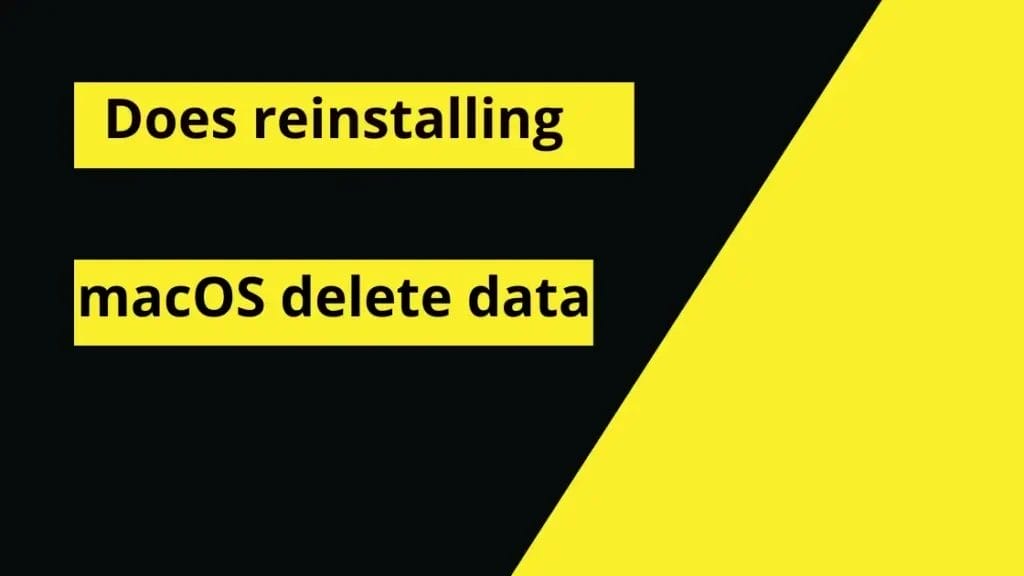
Will reinstallation of OS X delete files on my computer?
When you choose to reinstall the OS X, it does have the potential to delete files on your computer. However, this depends on the method you choose to erase the disk during the reinstallation process. If you choose to erase the disk, it will completely remove all data on your Mac, including your personal files and applications. It is crucial to back up your data using Time Machine or other backup methods before proceeding with the reinstallation.
On the other hand, if you select the option to reinstall without erasing the disk, your files should remain intact. It is always recommended to check your System Preferences to ensure that your data is backed up before proceeding with any major changes to your operating system.
Remember, a reinstallation is usually done when troubleshooting or upgrading your system, and if you don’t have a backup of your data, it could be lost during the process. Therefore, make sure to backup your important files before reinstalling the OS X to avoid any unexpected loss of data.
Will Reinstalling OS X Delete My Files?
When considering reinstalling OS X, many people wonder if their files will be deleted in the process. The answer varies depending on how you choose to reinstall the operating system. If you decide to reinstall macOS in recovery mode, your files will remain intact. Recovery mode is a built-in troubleshooting utility that allows you to solve various software-related issues. It gives you the option to reinstall the OS without deleting your personal files.
However, if you opt to erase your disk before reinstalling the operating system, then all of your files will be permanently deleted. In this case, it is essential to have a backup of your files, preferably through Time Machine. Time Machine is a backup utility that automatically saves copies of your files over time. By having a recent Time Machine backup, you can easily restore your files after the operating system has been reinstalled.
It is important to note that reinstalling macOS in recovery mode does not erase your disk, but rather replaces the system files, giving you a fresh start with your operating system while leaving your personal files untouched.
How to Recover Lost Files after Reinstalling Mac OS?
Reinstalling the Mac OS can sometimes result in the loss of important files. However, there are methods to recover these files without much hassle. One of the first steps to take is to stop using the Mac immediately after the reinstall, as using the computer can overwrite the lost data. Then, the recovery process usually involves using a data recovery software such as Disk Drill or EaseUS, which can scan the hard drive and retrieve the deleted files. Another option is to use the Time Machine backup feature, if it was activated prior to the reinstall.
By connecting an external drive that contains the backup, the user can restore their files easily. In case the lost files were not backed up through Time Machine, accessing the Recovery Mode can help recover the lost data. By restarting the Mac and holding down Command + R, users can access the macOS utilities screen, from which they can select the option to restore from a previous Time Machine backup or use the Terminal to enter commands that can recover the deleted files.
Overall, by taking precautionary measures and utilizing the available recovery options, it is possible to recover lost files after reinstalling the Mac OS.
How to Prevent Losing Data When Reinstalling Mac?
When reinstalling your Mac OS, it is crucial to take steps to prevent losing any important files or data. One way to do this is by backing up your data before proceeding with the reinstallation process. You can use the built-in Time Machine feature on your Mac to create a Time Machine backup on an external hard drive.
This backup will save all your files, settings, and applications, allowing you to easily retrieve them once the reinstallation is complete. To create a Time Machine backup, connect your external hard drive to your Mac and go to System Preferences. From there, select Time Machine and choose the external hard drive as the backup destination. Simply click on “Back Up Now” to initiate the backup process.
Once the backup is complete, you can safely proceed with the reinstallation of macOS without worrying about losing any data. After the reinstallation, you can use the Time Machine backup to restore all your important files and settings effortlessly.
Remember, taking the time to back up your data before a reinstallation is essential to ensure that you can easily recover everything once the process is complete.
macOS Ventura, Monterey, Big Sur Reinstallation Not Working?
If you are experiencing issues with reinstallation of macOS Ventura, Monterey, or Big Sur, there are a few steps you can try to resolve the problem. Firstly, ensure that you have a reliable internet connection, as the reinstallation process requires downloading the necessary files.
Next, make sure you have a compatible startup disk available. Sometimes, the issue may be with the disk itself, so try using a different one if possible. Before attempting to reinstall macOS, you can use Disk Utility to erase your Mac’s disk.
This will delete all data on the disk, so be sure to back up any important files before proceeding. Open Disk Utility, select your Mac’s startup disk, and click on the ‘Erase’ option. Once you have erased the disk, you can attempt to reinstall macOS again. If the reinstallation still doesn’t work, try resetting the SMC (System Management Controller) and NVRAM (Non-Volatile Random-Access Memory) on your Mac.
These steps can sometimes resolve issues with the reinstallation process. If none of these steps work, it may be necessary to seek further assistance from Apple Support or a professional technician.
When Should I Reinstall macOS?
If you are facing persistent issues with your Mac and all troubleshooting steps have failed to resolve the problem, it may be time to consider reinstalling macOS. Reinstalling macOS involves erasing the contents of your Mac and reinstalling the operating system from scratch. It can be a drastic measure, but it can often resolve complex software issues that are difficult to diagnose and fix.
However, before proceeding, it is crucial to back up your data. Reinstalling macOS without losing data is possible, but it requires careful planning and execution. You can use Time Machine or other backup methods to ensure that all your important files and settings are preserved.
This way, once you have completed the reinstall, you can easily restore your data and continue where you left off. It is important to note that reinstalling macOS should be a last resort after exhausting all other troubleshooting options. It is a time-consuming process and can be inconvenient, but sometimes it is the best solution to bring your Mac back to its optimal performance.
How long does it take to reinstall macOS Monterey?
The time it takes to reinstall macOS Monterey depends on various factors. Typically, the process involves downloading the operating system, preparing the installation files, and finally, installing the system on your Mac. The download time can vary based on your internet speed, but it is generally around 30 minutes to one hour. Once the download is complete, the installation files are prepared, which can take an additional 10 to 20 minutes.
Finally, the installation process itself can take anywhere from 30 minutes to one hour. In total, you can expect the entire reinstallation process to take around two to three hours. However, it is important to note that these times are approximate and can vary based on the specifications of your Mac and factors like internet connectivity and system performance.
Therefore, it is recommended to allocate sufficient time and ensure a stable internet connection before initiating the process to reinstall macOS Monterey.
Will reinstalling macOS get rid of malware?
Reinstalling macOS can be an effective way to get rid of malware, but it is not a guaranteed solution. Malware is malicious software designed to exploit vulnerabilities in the operating system (OS), and reinstalling the OS can remove the infected files and restore the system to its default state.
However, it is important to note that some types of malware can persist even after reinstalling macOS. This is because some malware can infect other parts of the system, such as the firmware or the boot sector, which are not affected by a simple reinstall. In such cases, a more thorough approach, such as wiping the hard drive and reinstalling macOS from scratch, may be necessary.
Additionally, if the malware has spread to other devices in a network, simply reinstalling macOS on one device may not be sufficient to fully eliminate the threat. Therefore, in order to ensure complete eradication of the malware, it is recommended to combine a macOS reinstall with other security measures, such as running a reputable antivirus program and regularly updating the OS and applications.
Can I reinstall macOS without losing data?
Yes, it is possible to reinstall macOS without losing data. Apple provides a feature called “macOS Recovery” that allows users to reinstall the operating system while keeping all their files and settings intact. To access macOS Recovery, you need to restart your Mac and hold down the Command (⌘) and R keys until the Apple logo appears.
From there, you can select “Reinstall macOS” and follow the on-screen instructions. This process reinstalls the latest version of macOS without affecting your personal data.
However, it is always recommended to have a backup of your important files before proceeding with any major system changes, just in case. Additionally, if you are experiencing issues with your current macOS installation, reinstalling it can help resolve these problems.
It can fix software glitches, remove malware or viruses, and improve system performance. Therefore, if you want to reinstall macOS to start fresh or troubleshoot issues, you can do so without worrying about losing your data.
Does reinstalling macOS delete system data?
When you reinstall macOS, it generally does not delete your system data. The main purpose of reinstalling macOS is to repair any issues or problems that you may be experiencing with your operating system.
This process reinstalls the operating system files while leaving your personal files and data intact. However, it is always recommended to create a backup of your important files before reinstalling macOS, as there is a possibility of data loss in rare cases.
The reinstallation process may overwrite certain system files, but it does not inherently delete your personal files or documents. It is important to note that if you choose to perform a clean installation of macOS, it will erase all of your data and start fresh. So, if you want to keep your system data while resolving any issues, it is best to reinstall macOS without choosing the clean installation option.
FAQ’s
Does reinstalling macOS delete data?
Yes, reinstalling macOS will erase all data on your Mac. It is important to take a backup of your data before proceeding with the reinstallation.
Can I reinstall macOS without losing any data?
No, reinstalling macOS will erase all data on your Mac. If you want to keep your data, it is recommended to take a backup before proceeding.
How can I reinstall macOS?
You can reinstall macOS by booting your Mac into recovery mode. To do this, restart your Mac and hold down Command + R until the Apple logo appears.
What version of macOS will be installed during the reinstallation?
The version of macOS that will be installed during the reinstallation depends on the version of macOS you had previously installed on your Mac. It will reinstall the same version.
Will reinstalling macOS delete the recovery partition?
No, reinstalling macOS will not delete the recovery partition. The recovery partition is a separate partition on your Mac’s hard drive that contains the necessary files for the recovery process.
Can I restore my data after reinstalling macOS?
No, reinstalling macOS will erase all data on your Mac, including previously installed software and data. It is recommended to take a backup before proceeding with the reinstallation.
How do I access the recovery menu to reinstall macOS?
To access the recovery menu, restart your Mac and hold down Command + R until the Apple logo appears. This will boot your Mac into recovery mode.
What should I do if the login screen doesn’t appear after reinstalling macOS?
If the login screen doesn’t appear after reinstalling macOS, you can try restarting your Mac and holding down Shift until the Apple logo appears. This will boot your Mac into safe mode and may help fix the issue.
Can I reinstall macOS using the recovery menu?
Yes, you can reinstall macOS from the recovery menu. Simply select the option to reinstall macOS and follow the on-screen instructions.
How do I reinstall macOS on a Mac with an Intel processor?
To reinstall macOS on a Mac with an Intel processor, you can follow the steps to boot your Mac into recovery mode and select the option to reinstall macOS from the recovery menu.
